Quick Measure and Quick Measure Pro User Guide
This user guide explains how to use the Quick Measure and Quick Measure Pro Android apps developed by Stonekick.
The quick measure app can be used to measure distances up to 100m. It works using your devices camera. You simply point your camera at the base of an object and the distance to it will be displayed on your screen.
The calculations within Quick Measure are based on trigonometry. To get an accurate distance reading, you need to correctly enter the height of your device from the ground.
Measuring a distance
To measure a distance you need to carry out the following two steps:
- Enter the height of your device from the ground
- Point the target shown on screen at the base of the object you want to measure to.
Enter the height of your device from the ground
Input the height of your device from the ground by pressing on the “H” icon and entering a value in the pop up screen which appears.
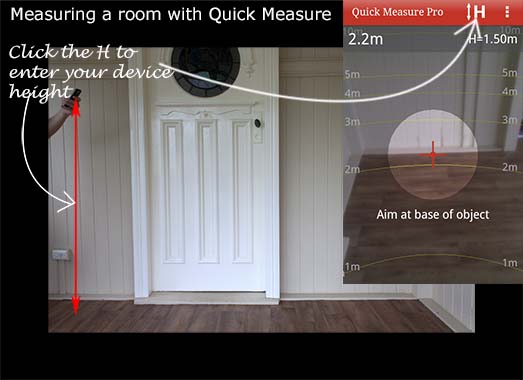
When you calculate the height value you need to include the height of anything you are standing on (e.g. steps). A typical value is your height minus 30 centimetres.
If you prefer to use feet/inches instead of metres, you can change this in the preferences menu.
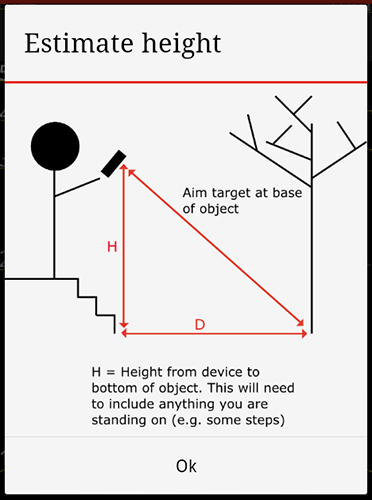
Point the target at the base of the object
Next point the target shown on your screen at the base of the object (i.e. at ground level) you want to measure to. The distance to the object will be displayed on screen.
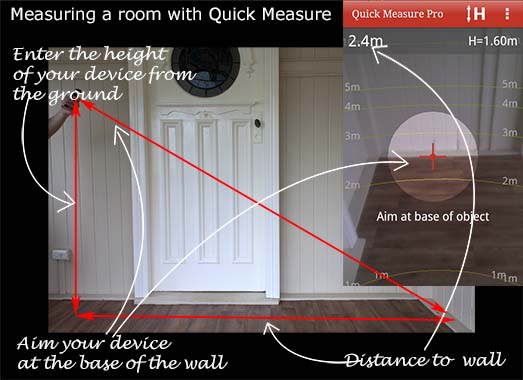
Things to remember
The calculations used within Quick Measure assume that the ground is flat. It will not give an accurate reading if there is a significant slope between you and the object which you are measuring.
This app will only measure distances up to 100m.
If you aim the device above the horizon, the distance will show as -. To fix this you need to point your device down at the base of the object you are measuring.