Survey Compass and Survey Compass Pro User Guide
This user guide explains how to use the Survey Compass and Survey Compass Pro Android apps developed by Stonekick.
Survey Compass works like a traditional compass by showing the direction to magnetic north and giving a bearing reading in degrees. However, its innovative design allows you to more easily get a reading by superimposing bearing information on your camera view. You can point your device directly at an object to get a reading.
The app also gives elevation readings - useful if you are not quite sure whether you can make it up that hill!
Using the app
To get a reading from Survey Compass just point your camera in the direction that you are interested in. If you don’t have a camera on the back of your device, you will still get a compass reading by pointing the back of your device in the required direction, although this won’t have the camera view behind.
You can choose from three different compass types:
“Ruler mode”
This shows orientation markings in a strip across the centre of the screen.
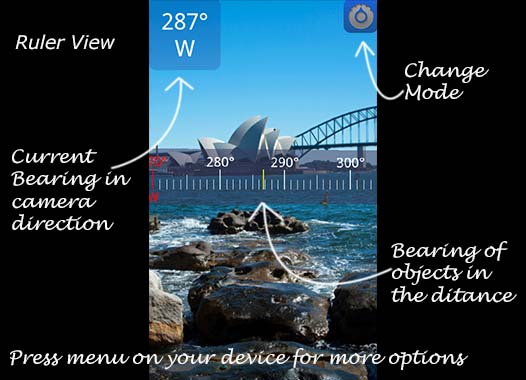
“Grid mode”
This gives shows a grid superimposed on the camera display that indicates orientation (purple lines) and elevation/declination (blue lines).
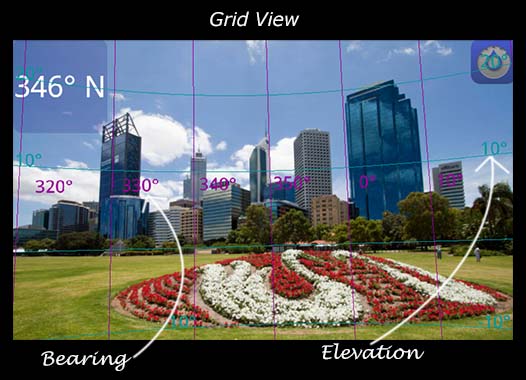
“Classic mode”
Classic mode shows a traditional compass dial.
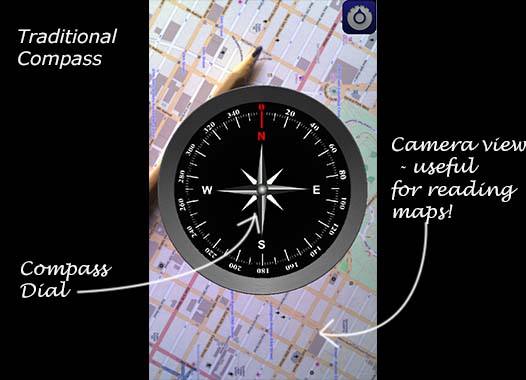
The compass displays will be most accurate at the centre of the screen, but should still be reasonable accurate at the edges.
Options Menu
Press the menu button on your device to access the options menu. Here you can set the following preferences:
-
Enable/disable your camera. The app will still give readings without a camera although you won’t get the augmented reality view!
-
Choose between the different compass modes (you can find explanations of these in the sections above)
-
Set the app to run either in portrait or landscape mode
-
Stop your screen from automatically locking when you use the compass over a period of time without touching the screen.
Calibrating your device
The app will warn you if the compass in your device needs calibrating - please do not ignore these warnings or you could get inaccurate readings. You can check the accuracy of your device at any time by pressing “Calibrate” in the options menu.
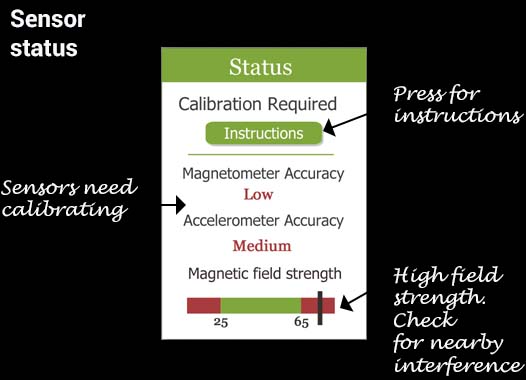

FAQs
Why do I need to calibrate my device?
The Survey Compass app uses sensors within your device to work. If these are not accurate, the readings from the app will not be accurate. The sensors are very sensitive to interference from external magnetic fields and need regular calibration. For more information on this see our blog article on calibrating your Android device
I keep getting a warning message “abnormal magnetic field detected”. What does this mean?
The sensors within your device are very sensitive to interference from external magnetic fields. Move your device away from any metallic objects or electric cables (including computers, cars etc). Also check that you don’t have a magnet on your case.
Can I request a new feature?
Definitely. we keep a log of all requests and try to implement them where we can. If you have a request please get in contact with us at [email protected]..
I have purchased the pro version of the app. Will this work on my other devices or will I have to purchase it again?
When you purchase an app it is linked to your (Google Play or Apple app store) account. As long as your other devices are logged into the same account, your paid licence will automatically transfer across. Note, however, that your licence won’t transfer between Android and iOS as they are separate apps on the 2 different stores (Google Play and Apple app store).