Sun Position User Guide
This user guide explains how to use the Sun Position and Sun Position Demo apps developed by Stonekick.
Sun Position gives you a wealth of infomation about lunar and solar events including daily sun/moon rise, twilight, and sun/moon set times. It also allows you to track where the sun and moon will be at different times of the day by superimposing the sun and moon’s path on your camera view, or on a map.
-
Planning a photography shoot? - know in advance exactly when and where sunrise and sunset will be
-
Viewing a potential new home? Use this app to find out when you’ll get sun in your kitchen.
-
Planning a new garden? Find out which areas will be the most sunny, and which areas are likely to be in shade throughout the day
-
Getting solar panels? Check whether nearby obstructions will be a problem.
Data Screen
Sun Position has three screens - Data, Sun/Moon Path, and Maps.
The Data screen lists the times of various solar/lunar events including:
-
sunrise and sunset
-
moonrise and moonset
-
astronomical, nautical, and civil twilight
-
golden hour
-
solar noon
-
length of day
-
moon phases
For definitions of these see The Golden Hour Twilight and the Position of the Sun.
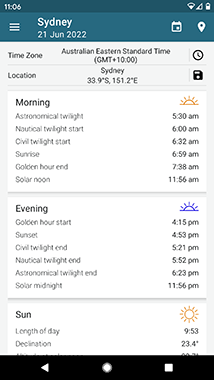
Time zone and location
All times within the app are given relative to the time zone displayed - please make sure that this is correct! If not, click on the displayed time zone to access your device settings and change this.
The app will automatically determine your current location. It does this either via GPS or the internet so please make sure you have a location finding method switched on.
Sun and moon path screen
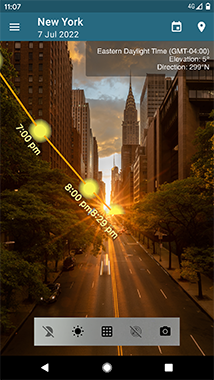
The Sun and Moon Path screen plots the path of the sun through the day. Aim your device at the current sun position to see the path, as well as the exact rise and set positions.
If you are seeing a rotated view through your camera, you can fix this within the preferences menu.
To turn on and off the different path options, tap the icons at the bottom of the screen.
Map screen
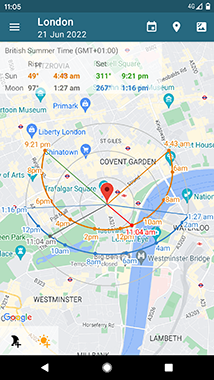
This screen plots the path of the Sun and Moon through the day in relation to your current location on to a map.
The lines of the map indicate the rise and set directions from your current location. The colors match with the data in the table at the top of the screen (for example, red is sunrise, blue is moonset).
The map shows data for the current day only. If the moon does not rise or set during this 24 hour period, no line or path will be shown. Also, for the majority of days you will see two separate moon paths. These represent the path of the moon between midnight and moonset in the morning, and between moonrise and midnight in the evening.
Changing the date
In the full version of this app you can click on the calendar icon to change the date for which the solar information is displayed. The demo version is limited to displaying only the current day.
Widgets
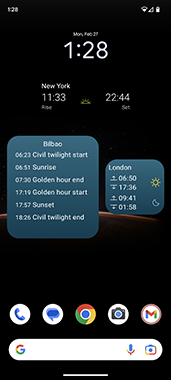
The app also comes with a widget for your home screen showing sunrise and sunset times, which can be accessed from your home screen’s widget list. There are a range of designs to choose from.
Events
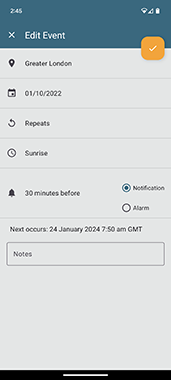
In the full version of Sun Position you can set reminders for specific events (for example 15 minutes before Sunrise).
You do this by going to ‘My Events’ in the main app menu. For each event you can choose a location, date, and how frequently you want the reminder (daily, weekly, etc).
Photos
On the sun path screen you can take photos by tapping on the camera icon at the bottom of the screen. You can then access all of your saved photos by going to ‘My photos’ in the main app menu. You can choose to display them in a list or on a map.
Calibrating your device
The app will warn you if the compass in your device needs calibrating - please do not ignore these warnings or you could get inaccurate readings for the Sun Position. You can check the accuracy of your device at any time by pressing “Calibrate” in the options menu.
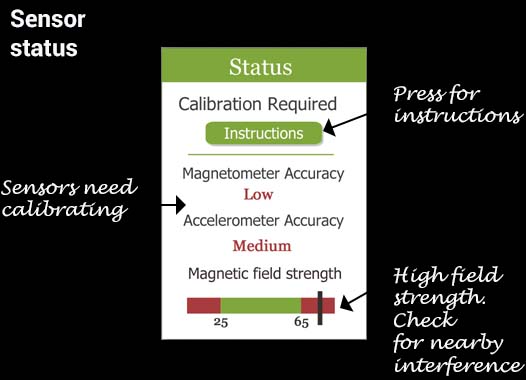
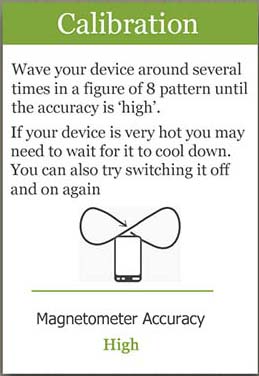
FAQs
Why do I need to calibrate my device?
The Accurate Compass app uses sensors within your device to work. If these are not accurate, the readings from the app will not be accurate. The sensors are very sensitive to interference from external magnetic fields and need regular calibration. For more information on this see the following blog article on calibrating your Android device.
I keep getting a warning message “abnormal magnetic field detected”. What does this mean?
The sensors within your device are very sensitive to interference from external magnetic fields. Move your device away from any metallic objects or electric cables (including computers, cars etc). Also check that you don’t have a magnet on your case.
The sun path in the app seems to be in line with the sun, however the times are two hours different. Is this a bug?
This is likely to be a time zone problem. Check that you have the correct time zone within the app - if not you will need to change this in your device settings.
How do I switch between the data and sun path views?
When you press on the word Data or Sun Path in the action bar a drop down menu should appear.
Can I request a new feature?
Definitely. we keep a log of all requests and try to implement them where we can. If you have a request please get in contact with us at [email protected]..
I have purchased the pro version of the app. Will this work on my other devices or will I have to purchase it again?
When you purchase an app it is linked to your (Google Play or Apple app store) account. As long as your other devices are logged into the same account, your paid licence will automatically transfer across. Note, however, that your licence won’t transfer between Android and iOS as they are separate apps on the 2 different stores (Google Play and Apple app store).