Up Tempo - Exporting and importing your settings
This page explains how to export and import your Up Tempo settings. By default the app will periodically export your settings data to your device. This enables you to go back to a previous version of your settings if you make a mistake.
The settings files can also be copied on to another device if you change your phone.
The app will export your markers, effect settings, loop points, multitrack files etc.
IT WILL NOT BACK UP ANY AUDIO FILES INCLUDING RECORDINGS THAT YOU CREATE.
Managing your exports
You can access the settings export screen from within the app by going to the main app menu and choosing ‘Export settings’.
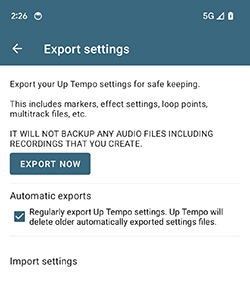
By default the app will periodically export your data. You can also create an export at any time using the ‘EXPORT NOW’ button on this screen.
You can choose to disable automatic exports if you don’t need these.
The app won’t keep every backup - older automatically created backups will be periodically deleted.
Deleting and loading backups
You can find a list of all your saved exports by going to ‘Import settings’.
Long press on a settings file in the list to delete it.
To import a settings file into the app tap on it in the list and tap the ‘import’ button. The settings will be added to any data you already have in the app - it won’t delete settings for any tracks which aren’t included in the file.
Copying settings to another device
By default any exported Up Tempo settings files will be saved on your device under Documents > Up Tempo Settings.
You can transfer your settings to another device or an external backup location by copying them from this folder. However, you will need to make sure that the tracks that the settings are applied to are also on the new device.