The compass is not working on my Android phone
We often get queries from Android users who have tried opening a compass app on their phone and it just freezes, or says “can not access magnetic field data.” This is a common problem. Below are some tips on why this could be happening and how you might be able to get the compass to work.
1. Does your device have a magnetometer sensor?
A lot of compass apps including Accurate Compass work by using data from the magnetometer sensor in your Android device. Not all devices have this sensor, so the first thing to check is whether your device has – if not you may be out of luck!
The website gsmarena has useful info for many different makes of phone. Check the “Sensors” section under “Features”. If it doesn’t mention a magnetometer or compass sensor you probably don’t have one.
If your device doesn’t have a magnetometer, you still might be able to use a compass app which works via GPS – check for this in the app description.
2. Check you are away from any magnetic interference
The compass sensors are very sensitive to interference. Make sure you are holding your device away from any electric cables/magnetic objects. Also check you don’t have a magnet on your case as this can interfere with the sensors.
3. Try calibrating your device
Over time your sensors can stop working accurately. Try re-calibrating your device using the following method:
Wave your device in a figure of 8 pattern rotating it in different directions as you do this. If your device is very hot you may need to wait for it to cool down. You can also try switching it off and on again. Be patient as this can take a few minutes to work.
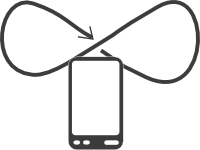
If you are unsure of the accuracy of your sensors, you can check this within the “sensor status” menu option of our Accurate Compass app. This will show an information screen setting out the accuracy of your magnetometer and accelerometer and whether any calibration is required.