Scales Practice and Scales Practice Pro User Guide
This user manual explains how to use the Scales Practice and Scales Practice Pro apps developed by Stonekick.
The Scales Practice app has been developed to help musicians practice their scales. You can pick a scale and the app will show all of its notes. When you press play the app will then start playing the scale note by note. You can use this to improve your knowledge of music scales and the notes they contain or you can play along with your instrument.
Choosing your scales and settings
When you first open the app you will see a scale displayed on a music stave. Once you press play the scale will start after four beats count-in. Each note will be played and highlighted on screen.
The tempo at which the scale plays can be varied by pressing on the BPM value.
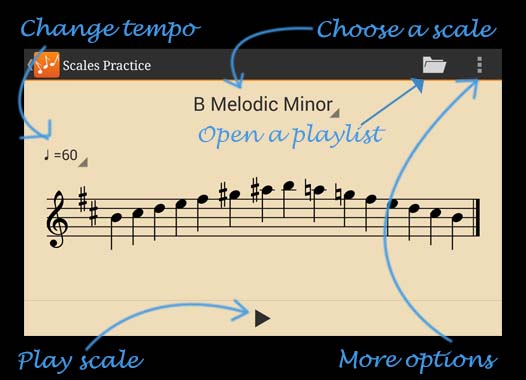
You can change the scale by pressing the scale name on the main screen. This also allows you to alter the starting octave (middle C is Octave 4) and number of octaves played.
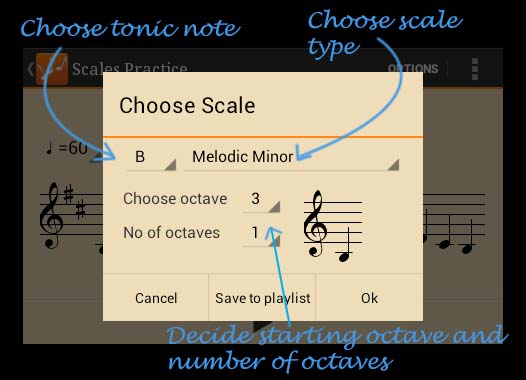
Settings Menu
The Settings options can be accessed from the main app menu. You can change the following:
-
Instrument which plays the scale (piano, guitar, strings, base, woodwind)
-
Turn on/off the count in beats - these allow you time to prepare your instrument before each scale starts.
-
Turn on/off looping of the scale. This continually repeats the scale until you press stop.
-
Display only Bass Clef, Treble Clef, or a mixture of the two on the stave.
-
Display accidentals instead of a key signature.
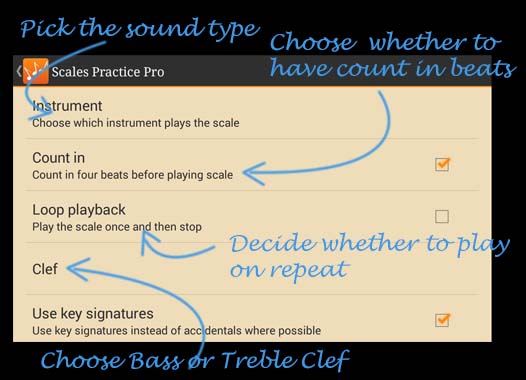
You can also choose to transpose the scales to set the tuning for non-concert pitch instruments. There are instructions on how to do this within the app.
Playlists
Set Playlists of the scales which you need to practice every week.
You can save scales into a Playlist by pressing the “Save to Playlist” option in the Scales Menu (accessed by pressing on the scale name on the main screen). Load a playlist by pressing on the folder icon in the Action Bar. You can then scroll through your playlist scale by scale or choose to play through the whole Playlist in one go.
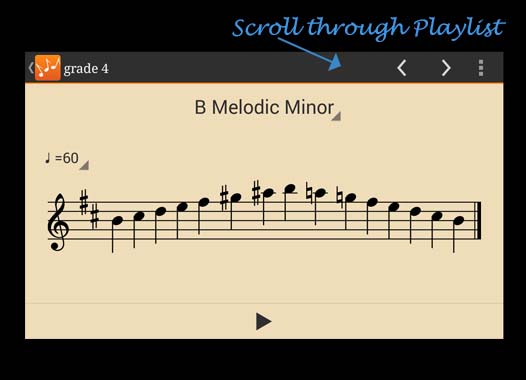
Slide your screen to the right to see a list of all the scales in any open Playlist and access the Playlist controls.
<img src=”src=”/assets/img/ScalesPractice5.jpg” alt=”Scales Practice Open Playlists” />
Pro version scales/arpeggios
The following scales/arpeggios are available in Scales Practice Pro:
-
Major
-
Melodic Minor
-
Harmonic Minor
-
Harmonic Major
-
Minor Pentatonic
-
Major Pentatonic
-
Major Arpeggio
-
Minor Arpeggio
-
Dominant Seventh Arpeggio
-
Diminished Seventh Arpeggio
-
Chromatic
-
Dorian Mode
-
Phrygian Mode
-
Lydian Mode
-
Mixolydian Mode
-
Locrian Mode
-
Aeolian Mode (Natural Minor)
-
Blues Scale
-
Bebop Dominant
-
Bebop Dorian
-
Bebop Major
-
Bebop Melodic Minor
-
Bebop Harmonic Minor
-
Altered Scale
-
Aeolian Dominant
FAQs
How do I get the app to play in the Bass clef?
You can do this by choosing Bass Clef in the settings menu. You might also need to pick a lower starting octave when you choose your scale.
The scale I have chosen isn’t displaying on the screen
If some of the notes in the scale which you pick are too high to be displayed on screen the scales will still be played, however the notes will not appear on the stave. To get a scale to display choose one with a lower starting octave or number of octaves.
Can I request a new feature?
Definitely. We keep a log of all requests and try to implement them where we can. If you have a request please get in contact with us at [email protected]..